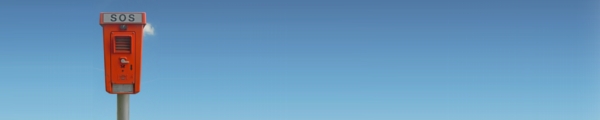
Frequently Asked Questions
Questions and Answers - Loventis Hotelsoftware.
General
What do I need to run loventis?
Necessary:
- PC with Internet connection
- Browser: Firefox, Chrome or Safari
- email client such as thunderbird, outlook, ...
- PDF viewer for invoices
- Open Office or MS Excel for CSV-Download
What languages are available?
Loventis is available in English, German, Spanish, Italian, Portuguese, Russian and Ukrainian. Please do not hesitate to contact us if you need another language.
Can I print the occupation table?
There are two ways to print the occupancy information:
1. Print the occupation table as a whole: In your Browser choose and adjust the following print options: Orientation: Landscape, if needed: Scale, Print Backgrounds.
2. Print the Loventis Dayview: Click on a date at the border of the occupancy table. It opens a PDF download with the Dayview of the selected day. The Dayview lists all arriving, remaining and departing guests.
Can I print a cleaning schedule?
Yes. Click on a date on the top or bottom border. This will download a PDF (called Day-View) showing all arriving, departing and remaining guests and the corresponding rooms. There you can see which rooms must be cleaned or prepared.
Guests - create, edit, delete
How do I open the Guest-Input-Mask?
There are three ways to open the Guest-Input-Mask:
1. Open an empty Input-Mask for a new guest: Simply click on a free bed on the occupation table.
2. Open an existing guest: Click on a Booking (rectangle) in the occupation table.
3. Search for an existing guest: Enter the name of a guest, the customer number or the invoice number under . Click the search result.
How do I create a new reservation? / How do I create a new guest?
1. Click on a free bed in on the occupation table (on arrival date in the desired room).
2. Enter the name of the guest.
3. Adjust departure and the number of persons.
4. Click and the new reservation appears on the occupation table.
How do I edit a reservation?
Open the Guest-Input-Mask. Now you can edit all information of the guest (name, address, ...) and edit / add / delete bookings, baskets and articles. Finally click to save the changes or to discard the changes.
Group Booking: How do I assign multiple bookings (rooms) to one guest?
Open the Guest-Input-Mask. When the Guest-Input-Mask is open, click on more free beds on the occupation table. Each click adds a new booking line to the Guest-Input-Mask.
Hint: For each room you want to add to the group booking, click ONE time on a free bed in the corresponding room on arrival date. That way, the correct room and arrival date are preselected in the booking line.
Also see this video on YouTube.
How do I assign one guest several baskets (invoices)?
Open the Guest-Input-Mask. Now click on the tab 'New'. It appears a new and empty basket without an invoice number. By clicking on free beds on the occupation table, you can add new bookings to the basket. Finally click .
Also see this video on YouTube.
How do I delete a booking?
Open the Guest-Input-Mask, click the trash icon left of the booking line and then click .
Also see this video on YouTube.
How do I delete a basket (invoice)?
Open the Guest-Input-Mask, click the trash icon left of the invoice number you want to delete and then click .
Also see this video on YouTube.
How do I delete a guest?
Open the Guest-Input-Mask and the Guest-Details by clicking the name of the guest. Now click the trash icon left of the guest number and then click .
Also see this video on YouTube.
Invoice
What is the difference between basket and invoice?
The basket holds (room-) bookings and articles. It can include any number of bookings and articles.
The invoice is a printable version of the basket. For this you can define any number of text templates (such as receipt, confirmation, invoice, ...) in different languages.
Are invoice numbers unique, continuous and without interruption?
Yes!
Can I add a logo to my invoice?
Yes, just send us an e-mail with your logo in jpg format. We will then add it to the invoice.
See also the point What are my options to design my invoice?
What are my options to design my invoice?
Under you can choose from the two different invoice layouts and and thereby place the four blocks with the company information.
However, you are not limited when you design your own letter paper and simply print the Loventis invoice on it.
Can I change invoice texts?
Yes, under you are able to create, edit and delete invoice templates.
You can also customize existing templates for each individual guest. To do so, open the Guest-input-Mask and click the folder icon left of the word 'Print'. The selected template opens and can be modified.
Technical
What browsers are supported by Loventis?
We recommend using the Mozilla Firefox, since it is very safe. Also Loventis works with the Google Chrome and Apple Safari. Microsoft Internet Explorer is not supported.
How do I link to Loventis?
To link to Loventis, simply copy the code below and paste it into your website:
looks like:
Loventis Booking System
or with logo:
Can I install Loventis on my own server?
No, Loventis is only offered as a web application and is available exclusively on our servers. Loventis thus is more a service than a software (sh. Software as a Service (SaaS)).
Security
I have forgotten my password, how can I get a new one?
Send an e-mail to info@loventis.com. We will send you a new password as soon as possible (to the e-mail address used at registration).
Is the connection to Loventis encrypted?
Yes, even before you log in to Loventis an encrypted connection (HTTPS) is established and persists until logout.
Is my data safe? Are there backups?
We make every night a full backup of your data. In addition, our server provider also creates a complete backup of your data, so that your data is secured twice.
You might also want to download your data yourself for backup purposes under .
Haven't found what you were looking for? Please contact us.

